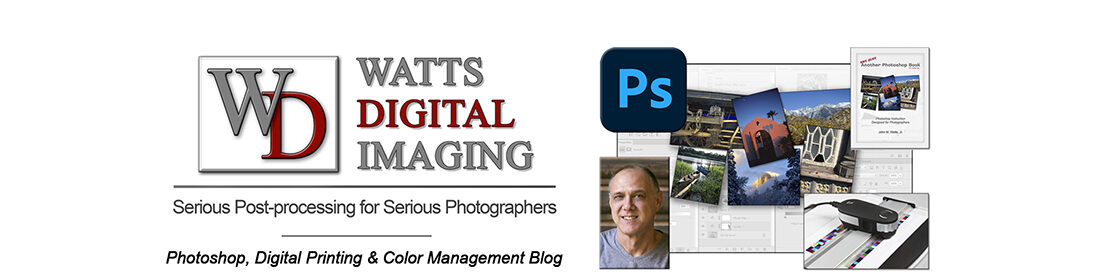Updated: 09/09/21, & still relevant today! – BONUS: See my short video from YouTube below:
Want to take advantage of the positives of High Dynamic Range (HDR) Photography, while bypassing all of those confusing HDR plug-ins and software (with their sometimes unpredictable and “plastic-looking” results)?
Then you’re going to love this – you can make all of your adjustments in the powerful Adobe Camera RAW (ACR) plug-in that comes with Photoshop, instead of confusing third-party software…
First, what is HDR? From Wikipedia: “It’s a set of techniques used in photographic digital imaging to reproduce a greater dynamic range of luminosity than possible using standard digital imaging or photographic techniques.”
Here’s how this technique works:
Start by shooting your subject in RAW, with 3 or more bracketed exposures of the same subject, preferably using the Automatic Exposure Bracketing (AEB) function of your DSLR. Then these exposures are merged together in the ACR plug-in, giving us increased Dynamic Range, resulting in quite a bit more digital information to work with.
• What I’m going to show you in the accompanying video is mostly procedural, so you’ll need a working knowledge of ACR and AEB, plus the steps listed below.
• For more on working with Adobe Camera RAW, click here: https://blog.main.wattsdigital.com/the-philosophy-of-raw/ – or better yet, buy my Photoshop Book at Amazon 🙂
• For more on setting up your Automatic Exposure Bracketing, consult your camera’s user manual, or simply Google “Automatic Exposure Bracketing” and you camera model number.
_______________
Here are the steps, & feel free to follow along in the video above:
Please note: The video above was recorded in 2015, and the procedure has changed
a bit since then – the current (09/21) & correct procedure is shown below …
1) “File” -> “Automate” -> “Merge to HDR Pro …”
- Browse for RAW Files
- Check: “Attempt to Automatically Align Source Images”
- Press “OK” button
- (Automation Begins)
2) “Merge to HDR Pro” Dialog Box Opens
- Check: “Remove Ghosts” (3 or more images)
- Choose “32 Bit” from the drop-down menu
- Check: “Complete Toning in Adobe Camera Raw”
- Press “Tone in ACR” button
- (Automation Begins)
3) Opens as a merged File in ACR
• Make all necessary RAW adjustments (more here), then …
- Save settings: Your settings are NOT automatically saved, so once all of your adjustments are made, go to “More Image Settings” (the 3 dots on the right), and choose “Save Settings …”.
- Leave all of the checkboxes in the next screen at the default settings, and click on “Save …”.
- Save in the desired location – it’ll be saved as a .XMP File (NOTE: Choose an appropriate name – If you need to reload the .XMP file , you will need to manually use “Load Settings …”)
- Press “OK” button in ACR
- Your blended image opens as a 16 bit file in Photoshop – enjoy!
_________
• AVAILABLE NATIONWIDE! Want to see Photoshop in action? Check out my “Photoshop 101” series of FREE online & live Photoshop Meetups – available nationwide:
https://wattsdigital.com/free-live-meetups-online
• Was this information helpful?
Sign up for my free monthly newsletter here …
• By the way, this is all based on my Photoshop book designed for photographers, “Not just another Photoshop Book”, available exclusively on Amazon:
https://www.amazon.com/dp/B07HNLS1Q2
Questions? Please contact me – also, feel free to comment and tell your photography friends!
Thx again, and cheers,
John Watts 🙂