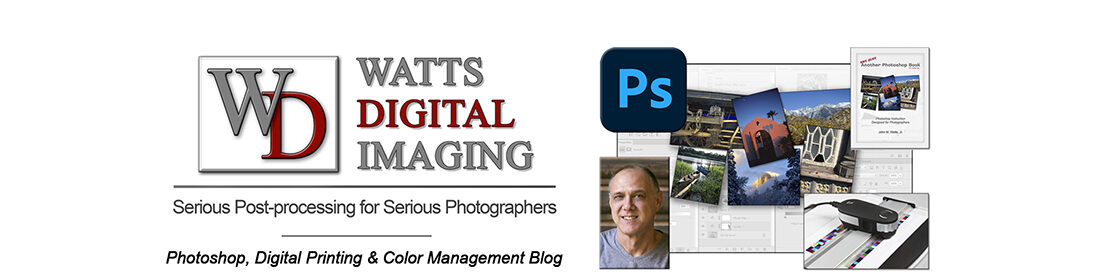06/22/21 – – The answer to this post is still relevant, but has been further updated – WITH VIDEO: https://blog.main.wattsdigital.com/color-management-101-for-photographers/
Hello to all…
OK, OK, you WANT to use proper Color Management techniques so that you are printing for consistency and repeatability, but you’re on a budget – – here are some suggestions from an email I sent out recently to one of my clients.
Let me preface what you are going to read by saying that you will ALWAYS get the best results by investing in the proper gear, software, custom printer profiles, etc – an investment of about $275, minimum. But lacking that, ANYTHING that you can do, even using “canned” printer profiles and a subjective monitor profiler such as Adobe Gamma or Mac Calibration, is better than nothing…
With that said, read on…
Here’s the “Prep-Your-Own” Prints PDF from my website which should shed some light on the subject of Color Management, including specifics, but let me touch on the main points here:
There are essentially 4 main “ingredients” to successful Color Management (see page 3 of the PDF):
1) Calibrate your monitor and create a custom monitor profile (see page 4)
2) Create a custom printer profile, or download a “canned” one from your printer manufacturer’s website (see page 4)
3) Soft-Proof your image through Photoshop (see page 2)
4) Assure that you have Proper Lighting Conditions and Perception (page 3)
Some other things to consider:
A) Profiling you monitor: The best way to do this is to invest in a Monitor Profiler such as the Gretag MacBeth Eye-One (around 225 bucks) – – It is a piece of hardware called a colorimeter (It looks like a pregnant computer mouse), and the software to go with it – – You would profile your monitor about once a month or so… I have used Chromix to buy all sorts of Color Management gear – – check with them for pricing and availability…
If purchasing one is not an option right now, you can use the built in Adobe Gamma Utility (usually in “Control Panel”) or Mac Calibration (System Preferences -> Displays -> Color -> Calibrate…) – – – It is not perfect – it is very subjective, but better than nothing…
B) Printer Profiles: If you cannot afford a printer profile (I can make one for you for $40, click here), you should be able to download “canned” printer profiles from the printer’s manufacturer – Although using one is better than no profile at all, they are not as accurate as a well-built custom profile, which will bring out the best in your printer…
C) Proper Lighting Conditions and Perception – I cannot tell you how often this “ingredient” is overlooked – – Check out the PDF for some fascinating insight and specifics on this, including some very fun websites that will show you the truth in this statement – – Remember, the human eye is easily tricked – give yourself every advantage!
One you take care of the above steps, you should get a LOT closer to having your print and monitor matching each other, and get the results you want with a minimum of time, paper, and ink waste…
I hope that helps, let me know what YOU think!!!
___________
• AVAILABLE NATIONWIDE – for more on my free live & online Photoshop Meetups, click here:
https://wattsdigital.com/free-live-meetups-online
• More Photoshop videos at my YouTube Channel:
https://www.youtube.com/user/wattsdigitalvideos
• Was this information helpful?
Sign up for my free monthly newsletter here …
• By the way, this is all based on my Photoshop book designed for photographers, “Not just another Photoshop Book”, available exclusively on Amazon:
https://www.amazon.com/dp/B07HNLS1Q2
Questions? Please contact me – also, feel free to comment and forward this to your photography friends!
Thx again, and cheers,
John Watts 🙂
john@wattsdigital.com