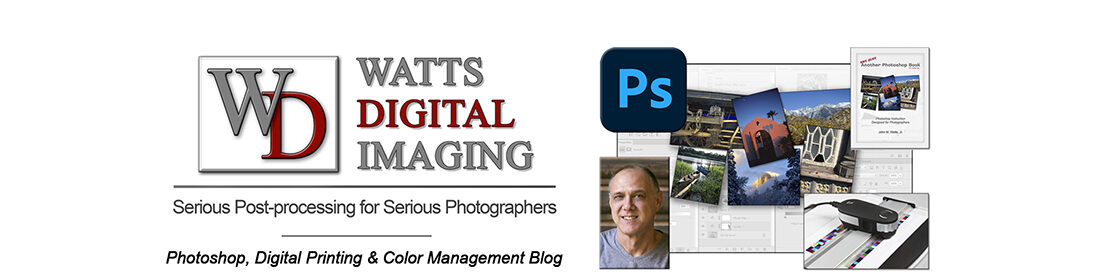07/13/22 – BONUS VIDEO from my YouTube Channel:
______________________
What is it, and why do you need it?
One of the critical elements in successfully bringing an image from camera to its printed form is Color Management.
• Proper Color Management will allow you to print with a great degree of consistency and repeatability, whether it’s on your home inkjet photo printer or through a custom print lab.
• It allows you to print what you see on your monitor with a large degree of accuracy. The old adage, “WYSIWYG” (What You See Is What You Get) readily applies when you’re properly color-managed.
• To accomplish a properly color-managed workflow, you’ll be creating and/or using one or two Profiles: one for your monitor and at least one if you have a home photo printer. A “Profile”, by the way, is nothing more than a small file which tells your computer how to act and what to do – you never even open it!
I don’t want this blogpost to be too long, so this is a brief overview of the subject – – quite a bit more detail can be found in my free downloadable PDF, “The 3 Steps to Successful Color Management”: Click here
____________________
There are Three Steps to Successful Color Management:
Step 1 – Calibrate your Monitor and Create a Monitor Profile
Step 2 – Use the Proper Printer Profile or Create a Custom Printer Profile
Step 3 – Assure that you have Proper Lighting Conditions and Perception
Step 4 (OPTIONAL) – Soft-Proof Your Image (not discussed here, but in the PDF)
____________________

Step 1 – Calibrate your Monitor and Create a Monitor Profile
IMPORTANT COLOR MANAGEMENT “RULE”:
To take advantage of all that your printer (or print lab) has to offer, you’ll be matching the MONITOR to your best PRINTER output (your printer or from a print lab), NOT the other way around!
Profiling your Monitor is “Step #1”. But let’s face it: the main reasons most people avoid profiling their monitor are because they’ve got to buy something (which is true), and/or they think it’s too complicated (which is not true).
The truth is, it can be quite simple to get your monitor to closely match the output of your photo printer OR favorite custom print lab. All you need are the right tools, the main one being a Monitor Profiling package, which consists of a piece of hardware called a colorimeter, and the software to go with it.
You’ll never get your monitor to be a 100% accurate representation of your print, due to the different physical light properties between your monitor (emitted light) and your print (reflective light). but it will be extremely close, resulting in savings in time, money and frustration!
• More detail, including suggested hardware, software & settings, can be found in the PDF mentioned above: Click here
• Also, see this blogpost for much more on Step 1, WITH VIDEO: https://blog.main.wattsdigital.com/?p=1918
____________________
![]()
Step 2 – Use the Proper Printer Profile or Create a Custom Printer Profile
NOTE: If you’re doing your own photo printing at your home or office on a photo-quality printer, you’ll definitely need this step – otherwise, if you’re using an outside print lab, it’s not as critical.
A Printer Profile makes the most out of your printer’s capabilities by characterizing the behavior of your printer/ink/paper combination. With a Printer Profile, in combination with the other elements of Color Management, you will significantly improve the accuracy and quality of your print output.
• More detail, including printer profile choices & how to use, can be found in the PDF mentioned above: Click here
• Also, if you’re interested in Custom Printer Profiles, that is a service that I provide: https://wattsdigital.com/custom-printer-profiles
_____________________

Step 3 – Assure that you have Proper Lighting Conditions and Perception
It’s been my experience that of the three steps to proper Color Management in Photoshop the most overlooked is Step #3: Assure that you have the proper Lighting Conditions and Perception. I want to prove my point on Perception.
Have you ever walked inside a building after being outside in bright sunlight, and had to wait for your eyes to adjust to the inside lighting conditions? Our eyes adjust to the environment around us, which is why, when you are working on your images on your monitor, it is important to:
1) Change monitor screen theme colors to neutral gray
2) Reduce room lighting
3) Avoid “loud” wall colors
4) Be conscious of the color of your clothes – wear neutral grays and black, not a colorful Hawaiian shirt.
5) Use a Proper Light Source for Viewing your Prints
Do not underestimate how easily our eyes (and by extension, our brain) can be tricked. Our eyes are miracles that God created – but even God has a sense of humor! 🙂 – “Rods and Cones are Nature’s Own, but our eyes will still deceive us …”
Bottom Line: You may not be seeing what you think you are seeing!
Give yourself an “edge” and eliminate as many variables as possible.
• More detail, including proper lighting suggestions & optical illusions, can be found in the PDF mentioned above: Click here
• Also, if you’re interested, you should attend my free Color Management Meetup (Class 5), live & online, with more info on this subject: https://wattsdigital.com/free-live-meetups-online
___________________
• AVAILABLE NATIONWIDE – for more on my free live & online Photoshop Meetups, click here:
https://wattsdigital.com/free-live-meetups-online
• More Photoshop videos at my YouTube Channel:
https://www.youtube.com/user/wattsdigitalvideos
• Was this information helpful?
Sign up for my free monthly newsletter here …
• By the way, this is all based on my Photoshop book designed for photographers, “Not just another Photoshop Book”, available exclusively on Amazon:
https://www.amazon.com/dp/B07HNLS1Q2
Questions? Please contact me – also, feel free to comment and forward this to your photography friends!
Thx again, and cheers,
John Watts 🙂