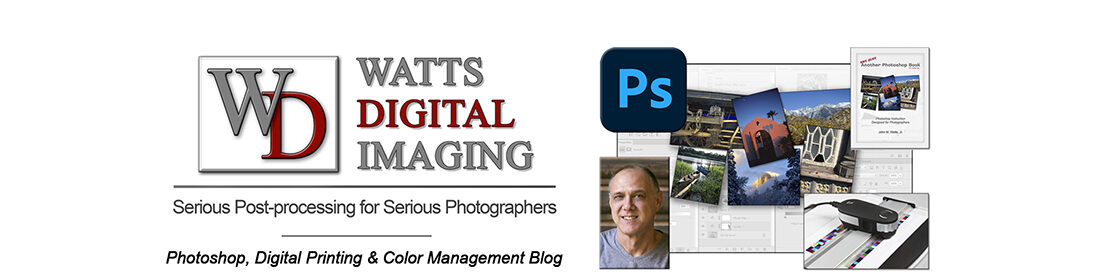08/01/22 – This subject has been updated in a new post – WITH VIDEO: https://blog.main.wattsdigital.com/color-management-101-for-photographers/
_____________
This is the 2nd of 3 posts on implementing proper Color Management into your Photoshop workflow. In the last post, we discussed the Three Steps to Successful Color Management as well as how to properly Profile your Monitor.
Now let’s talk about Printer Profiles…
Step 2) Use the Proper Printer Profile or Create a Custom Printer Profile
A Printer Profile makes the most out of your printer’s capabilities by characterizing the behavior of your printer/ink/paper combination. With a Printer Profile, in combination with the other elements of Color Management, you will significantly improve the accuracy and quality of your print output.
There are 3 choices for Printer Profiles:
1) Use Printer Profiles provide by your Custom Print Lab – Most good print labs implement Custom Printer Profiles into their workflow, and will be glad to supply them to you. By following the 3 steps to Color Management listed above, and setting up your file the way the lab likes it, you can achieve excellent results without ever physically visiting the lab. You might also realize some cost savings, as most of these labs will give you a discount for setting up your files ahead of time.
2) Use Canned” Printer Profiles for your Inkjet Printer – If you cannot afford a Custom Printer Profile, these generic Printer Profiles are available from the manufacturer of your printer or paper. Although using one is better than no profile at all, they are not as accurate as a well-built custom profile, which will bring out the best in your printer. The reason for this is that a generic profile is based on an “average” – not your specific printer.
3) Use Custom Printer Profiles for your Inkjet Printer – If you’ve never bothered with custom printer profiles because you thought it was too complicated or expensive, it is easier and more affordable than you think, and the results in your print output will be dramatic!
Why? Because all printers, even amongst the same make and model #’s, are different, and these profiles are designed specifically for your printer. Watts Digital Imaging can create your Custom Printer Profile(s) for you for $40 each. See my website for more information.
- You will need one Printer Profile for each paper/ink/printer/resolution combination that you print on.
- Unlike a Monitor Profile, a Printer Profile will not “drift” appreciably unless you change printers, ink type / brands, paper type / brands, or introduce any other variable. For all practical purposes, they are good for a few years.
To Create a Custom Printer Profile for your Inkjet Printer: (This varies between Profiling Services) Please Note: It is NOT necessary to have your Monitor calibrated and profiled to CREATE your Printer Profile, only to USE your Printer Profile effectively.
- Download Profile Target(s) and instructions.
- Print the Profile target onto the paper to be profiled with all Color Management “Off”.
- Mail the Profile Target to the profiling service.
- The target is measured using a Spectrophotometer, and a profile is created.
- The profiling service will email your profile to you (a file about 1 MB in size).
To Load any Printer Profile to your computer:
Note: After loading the profile, restart Photoshop (if it was open) so it will recognize the profile.
- For Mac: Go to “Primary Hard Drive” ? “Library” ? “ColorSync” ? “Profiles” and put your profile in this folder.
- For Windows: Download the profile to your desktop, right-click on the profile icon and click “Install Profile”. You can now delete the profile on the desktop. For your information, the path for the profile location is C:\WINDOWS\SYSTEM32\SPOOL\DRIVERS\COLOR
_______________________________________________
In the next post, we’ll talk about Soft-Proofing your Image in Photoshop.
______________
• AVAILABLE NATIONWIDE – for more on my free live & online Photoshop Meetups, click here:
https://wattsdigital.com/free-live-meetups-online
• More Photoshop videos at my YouTube Channel:
https://www.youtube.com/user/wattsdigitalvideos
• Was this information helpful?
Sign up for my free monthly newsletter here …
• By the way, this is all based on my Photoshop book designed for photographers, “Not just another Photoshop Book”, available exclusively on Amazon:
https://www.amazon.com/dp/B07HNLS1Q2
Questions? Please contact me – also, feel free to comment and forward this to your photography friends!
Thx again, and cheers,
John Watts 🙂