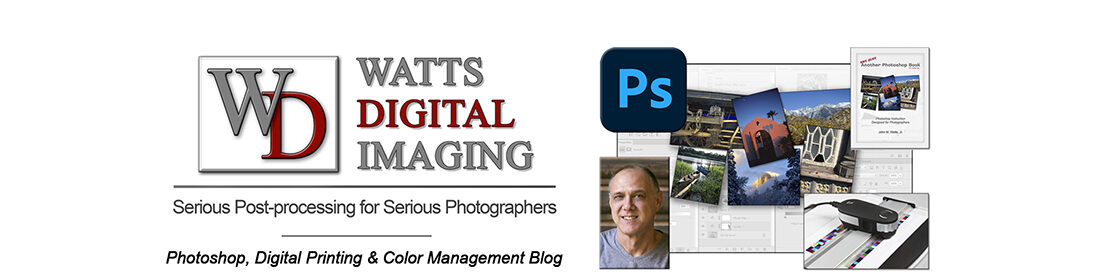Update 03/01/22: See even more on this subject in my post: Color Management 101 for Photographers”: https://blog.main.wattsdigital.com/?p=3858

There are 3 steps necessary to successful color management – Profiling your Monitor is “Step #1”.
But let’s face it: the main reasons most people avoid profiling their monitor are because they’ve got to buy something, and/or they think it’s too complicated.
The truth is, it can be quite simple. All you need are the right tools, the main one being a Monitor Profiling package, which consists of a piece of hardware called a colorimeter, and the software to go with it.
Here are the two best packages available (available at Amazon, B&H Photo, etc.):
1) X-Rite i1 Display Pro or Plus (now rebranded as the “Calibrite ColorChecker”) – I love X Rite products, and this is the one I use. It costs around $250 street price, and is available from Amazon, B&H Photo, etc. Click here for more from X-rite/Calibrite.
2) Datacolor SpyderX Pro or Elite– Around $250 street price – Although the package does an excellent job, I personally don’t think the software is as user-friendly as the X-Rite product, but it’s really a “Ford vs Chevy” argument – either product is great. Click here for more from Datacolor.
The following 4 videos (split into 4 parts for ease of viewing) are specific to the X-Rite i1 Display Pro, but the procedure should be similar for the Datacolor SpyderX. Watch all four videos sequentially – these take about 15 minutes (or less) total to watch – Best viewed in HD – Enjoy!
By the way, here’s a link to my Photoshop YouTube Channel
There’s lots of good stuff at the link – don’t forget to subscribe:
Click here
____________________
Here are some subjects mentioned in the Videos:
• Calibration Starting Point: In the “Advanced Mode” of your software I would suggest setting a calibration “starting point” of:
• 6000°K (Kelvin)
• 2.2 Gamma
• 110 Lumens (CD/M2).
• Here’s the procedure to “zero-in” in your optimal monitor settings: you may need to “zero-in” your optimal monitor settings – but generally I’ve found that the above values are correct 90+% of the time.
If, after calibrating and profiling your monitor, you see a trend of your prints coming out consistently dark, then you need to recalibrate and re-profile and lower your lumens value to, say, 100 lumens.
Or, if your prints tend to be consistently warmer (reddish-yellowish) overall, recalibrate the color temperature to 5500°K. Conversely if they are consistently cooler (blue-ish, cyan-ish), recalibrate it to 6500°K. A note of caution: Before you make these adjustments, all other aspects of your Color Management must be in order.
• FYI, if you’re new to Color Management, here’s a link to my FREE PDF, “The 3 Steps to Successful Color Management” – Click here
_____________________
• AVAILABLE NATIONWIDE – for more on my free live & online Photoshop Meetups, click here:
https://wattsdigital.com/free-live-meetups-online
• Was this information helpful?
Sign up for my free monthly newsletter here …
• By the way, all of this is part of my Photoshop book designed for photographers, “Not just another Photoshop Book”, available exclusively on Amazon:
https://www.amazon.com/dp/B07HNLS1Q2
_____________________
Questions? Please contact me – also, feel free to comment and tell your photography friends!
Thx again, and cheers,
John Watts 🙂