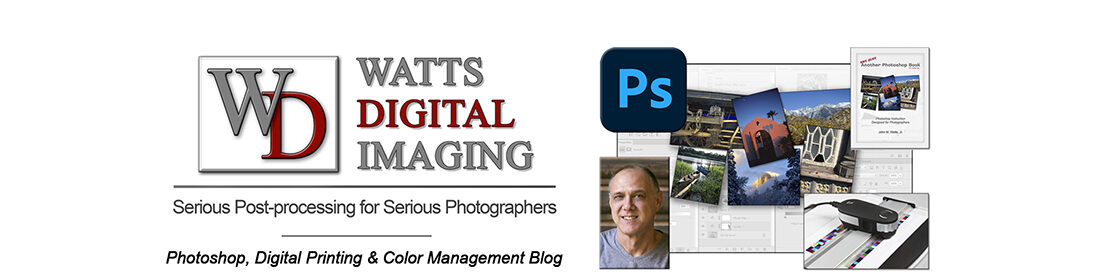NOTE 06/21/23: this is the second in a series of new posts called “Photoshop Quick Tips” – In this and further “Quick Tip” posts, you’ll discover basic but fundamental aspects of Photoshop presented in bite-sized pieces – – short, concise, succinct, and to-the-point – enjoy!
The “Quick Tip” video below is a snippet from one of my free live & online “Photoshop 101” Meetups – the full recording (& notes) can be found here: https://blog.main.wattsdigital.com/study-video-photoshop-101-class-1-the-foundation/
3 Main Ways to Open a File in Photoshop:
- Go to the “File” Menu -> “File” -> “Open …” – choose your file, and press “Open” in the Dialog Box.
- Double-click on the Workspace background to bring up the “Open …” Dialog Box.
- On a Mac: Create a Photoshop Icon in your Dock, then drag your desired file to it.
On a PC: Create a Photoshop Shortcut on your Desktop, then drag your desired file to it.
2 Ways to Duplicate a File:
- In Photoshop: Go to the “Image” Menu -> “Duplicate …” and choose your desired filename.
- On a Mac: Right-mouse click on your file, then choose “Duplicate” from the menu.
On a PC: Right-mouse click on your file, and choose “Copy” from the menu – then Right-mouse click anywhere, and choose “Paste” from the menu – your duplicated file will show up in the same general area / file location as your original, with the word “copy” included in the filename.
Rename a File:
- The best way to rename a file is NOT in Photoshop, but in your computer’s operating system.
- For both Mac and PC, simply right-mouse click on your file, choose “Rename” from the menu, and type in your new filename.
________________________________
• AVAILABLE NATIONWIDE – for more on my free live & online Photoshop Meetups, click here:
https://wattsdigital.com/free-live-meetups-online
• More Photoshop videos at my YouTube Channel:
https://www.youtube.com/user/wattsdigitalvideos
• Was this information helpful?
Sign up for my free monthly newsletter here …
• By the way, this is all based on my Photoshop book designed for photographers, “Not just another Photoshop Book”, available exclusively on Amazon:
https://www.amazon.com/dp/B07HNLS1Q2
Questions? Please contact me – also, feel free to comment and forward this to your photography friends!
Thx again, and cheers,
John Watts 🙂