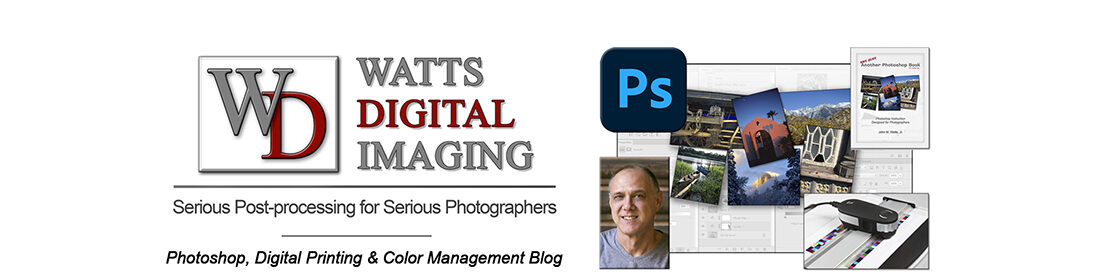Updated 08/22/22 (Original Post Still Below)
Well, Shazam – or as Emily Litella used to say: “Never Mind”!
I guess Adobe FINALLY received enough complaints to make it simple for ANYONE to eliminate that ugly blue “Share” button – hallelujah! This works starting with v 23.5.0.
Behold – – the new “Neutral Color Mode”:
1) Go to Photoshop Preferences:
“Edit” – >“Preferences…” on a PC, “Photoshop” -> “Preferences…” on a Mac
2) Go to the “Interface” Tab
3) Click on “Neutral Color Mode” – easy peasy – thx, Adobe!!
More here: https://helpx.adobe.com/photoshop/using/preferences.html#neutral-color-mode
_________________________
Original Post (this still works for older versions of Photoshop!):
I mean, seriously – what in the heck is Adobe thinking with that goofy blue “Share” button, smack-dab in the middle of a graphics environment?!?
Do you want to get rid of that incredibly distracting, hideous & ugly blue “Share” button in Photoshop CC, and replace it with an environment-appropriate GRAY button?
Then download and install my already-prepped “hack” file, UIColors.txt – – OR modify the file yourself to customize!
How to load the “hack” file:
NOTE: these steps are generic for both Mac & PC – there may be slight variations …
1) Download my already-prepped “hack” file UIColors.txt here: https://main.wattsdigital.com/images/UIColors.txt – works through Photoshop CC version 23.4.2
Note: the file may open as a separate tab in your browser, rather than a physical download – if so, simply save the tab as a .txt file.
2) If Photoshop is open, close it.
3) Go to the location of the existing file UIColors.txt in the “Required” Folder:
• For Mac OS: Applications -> Adobe Photoshop 2022 -> Adobe Photoshop 22.app, right mouse-click and select ‘Show Package Contents’, then go to Contents – > Required
• For Windows: C:\Program Files\Adobe\Adobe Photoshop 2022\Required
4) Just in case, save a duplicate copy of the original in another location on your computer (or rename it) – once the “hack” file works, you can then discard it.

5) Drag the downloaded “hack” file into the “Required” folder.
6) Permission(s) may be required with your User/Admin password.
7) Open Photoshop – with an image open, the “Share” button will now be gray – – NOT a distracting & ugly blue – mission accomplished!
NOTE: as of this writing, keep in mind that every time you update Photoshop, you’ll need to go though this simple process again, as the ugly blue button will return to torture your eyes!
___________
Want to edit the file yourself & customize to a different gray value?
Note: Unless you have a wee bit of experience with this, it might be better to stick with the “hack” file above – there are lots of “permissions” needed, precision typing in (albeit simple) code, and so on – caveat emptor, your mileage may vary, etc …
1) If Photoshop is open, close it.
2) Go to the “Required” folder listed in Step 3 above. Backup (or rename) the original UIColors.txt file.
3) Open UIColors.txt file with your favorite text editor.

4) Scroll almost to the bottom to “ShareButton”, which show the ugly blue color in RGB values (20, 115, 230):
5) Change the “ShareButton” RGB values to whatever you choose – I used medium-light gray (167, 167, 167) in the downloadable “hack” file above.
6) Open Photoshop – with an image open, the “Share” button will now be your chosen shade of gray, depending on your RGB values (but definitely not ugly blue)!
____________
• AVAILABLE NATIONWIDE – for more on my free live & online Photoshop Meetups, click here:
https://wattsdigital.com/free-live-meetups-online
• More Photoshop videos at my YouTube Channel – https://www.youtube.com/user/wattsdigitalvideos
• Was this information helpful?
Sign up for my free monthly newsletter here …
• By the way, this is all based on my Photoshop book designed for photographers, “Not just another Photoshop Book”, available exclusively on Amazon:
https://www.amazon.com/dp/B07HNLS1Q2
___________
Questions? Please contact me – also, feel free to comment and tell your photography friends!
Thx again, and cheers,
John Watts 🙂