12/15/21 – This post has been updated, click here: https://blog.main.wattsdigital.com/not-a-fan-of-photoshop-speed-keys-here-are-the-10-essential-ones/
_____________
We live in an “Instant Gratification” world – Some things that we get instantly are good, and some are bad. Here’s my contribution to the “good” instant gratification – – My favorite Photoshop Speed Keys.
Once you start using speed keys, you may never use menus again for a particular function. I have gotten in the habit of keeping my left hand hovering over the keyboard, ready to use the speed keys at a moment’s notice. By the way, if you use a function repeatedly, it may have a speed key combination – just check beside its name in the appropriate menu.
Also, these are shown in the Windows platform – for Mac, just substitute the “Control” key with the “Command” key. If you would like a PDF version of the chart listed below (Mac or PC), Email me and I’ll be more than happy to send it to you.
_______________
For Navigation through your Image:
“Home” Key = Go to Upper Left of Image
“Home” Key + “Page Down” Key = Go to Lower Left of Image
“End” Key = Go to Lower Right of Image
“End” Key + “Page Up” Key = Go to Upper Right of Image
“Navigator” Palette = Drag with mouse to desired location
“Space Bar” Key + Left Mouse Button = Drag with mouse to desired
To View your Image:
Control + “+” = Enlarge Image Size
Control + “-“ = Reduce Image Size
Control + “0” = Fit to Monitor Screen
“F” Key = Toggle through Standard & Full Screen Modes
“Tab” Key = Toggle to Show/Hide Palettes
Process Tips and Tricks:
Control + “Z” Key = Step Backward/Undo Previous Step
Control + “D” Key = Deselect
Control + “E” Key = Merge Layer Down to the Layer below it
“Layer” Menu ? “Flatten Image” = Flatten Image Layers
Control + ‘ Key = Show/Hide Grid
“Alt” + 0169 (On your keypad) = To make the copyright “©” Symbol
“Arrow” Keys = Use to make small changes in A) numerical values in menus & B) position of crop guides while using crop tool
___________
This menu is far from inclusive – In keeping with the spirit of the K.I.S.S method (Keep It Super Simple), I’ve just included the basics. You’ll probably develop some favorite speed keys of your own over time, depending on your needs.
Got any speed keys or “Instant Gratification” tips to share? Let’s hear them! I’m always open to new ideas…
____________
• Want to see Photoshop in action? Check out my “Photoshop 101” series of FREE online & live Photoshop Meetups – available nationwide:
https://wattsdigital.com/free-live-meetups-online
• Was this information helpful?
Sign up for my free monthly newsletter here …
• Oh, and yes – all of this is part of my book designed for photographers, “Not just another Photoshop Book”, available exclusively on Amazon: https://www.amazon.com/dp/B07HNLS1Q2
• Here are free useful downloads for photographic post-processing:
https://wattsdigital.com/free-useful-downloads
Questions? Comments? Lemme know, I’m here to help …
Thx again, and cheers!
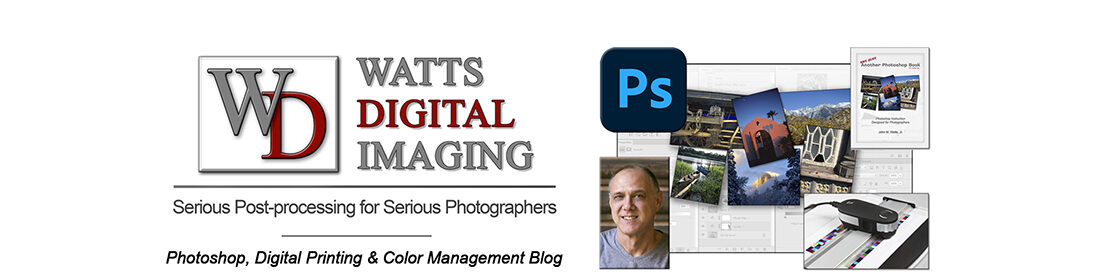

I feel quite validated! I use all of those key strokes!!! They are wonderful and time saving. BTW, I love the image at the top! Go, Speed Racer! Go!
LOL on Speed Racer, Paul – now I know you are truly 46!!….
Cheers,
John 🙂
Ha! I used to watch it every day after I got home from school! Speed, Trixie, Pops, Chim-Chim, Sparky, and the gang!
I was more of a Rocky and Bullwinkle fan – You know, Sherman and Mr. Peabody, Boris and Natasha Badenoff and their Hush-A-Bomb, Dudley Do-Right (what was his lady’s name???), etc…. Only problem was they didn’t use Photoshop Speed Keys like Speed Racer!!!
Cheers,
John 😉
I am using some of those keys and a few others. You are right once you start using speed keys you forget about the menus. You can also assign a key combination to scripts. The use of speed keys and scripts in combination is another very efficient time saving approach.