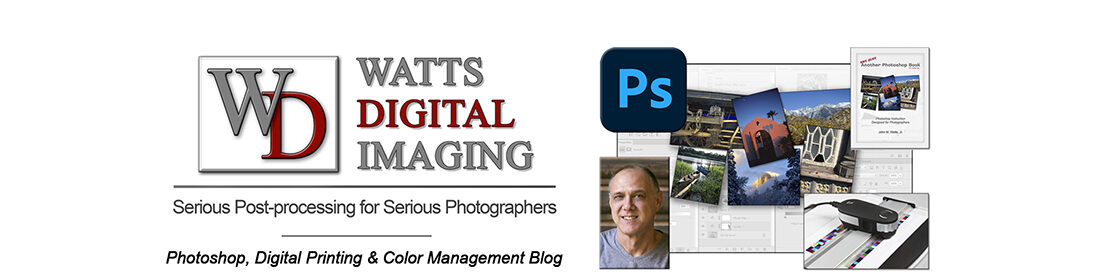02-01-23 – The answer to this post is still relevant, but has been further updated – https://blog.main.wattsdigital.com/color-management-101-for-photographers/Click here
__________
Here’s another excellent email from Rachel, a client, which clarifies the previous post:
My prints are consistently darker than they appear on my monitor and I have been using lumens 140, 6500 Kelvin and 2.2 gamma settings. I use an LCD monitor. What settings do you suggest I try when I calibrate with the Gretag Macbeth Eye One?
And my answer…
I would recommend a “starting” setting of 5500K, 110 Lumens, and 2.2 gamma .. I say “starting” because each system is a bit different, and you will see trends. For instance, you’re seeing a trend now as your prints are consistently coming out dark, so you need to lower your lumens value.
A few things to note – I’m assuming that all the other factors in your color management “chain” are set up properly – – soft-proofing, lighting conditions, a printer profile (custom or canned) … If that is the case, then you “customize” your settings in the Eye One software as you calibrate and profile your monitor…
I also suggested 5500K – -You might find that 6500K works better for you – – If your color looks great after using a new lumens value, leave it alone…If your prints are consistently warmer than your monitor, try 5500K instead…
_________
• AVAILABLE NATIONWIDE – for more on my free live & online Photoshop Meetups, click here:
https://wattsdigital.com/free-live-meetups-online
• More Photoshop videos at my YouTube Channel:
https://www.youtube.com/user/wattsdigitalvideos
• Was this information helpful?
Sign up for my free monthly newsletter here …
• By the way, this is all based on my Photoshop book designed for photographers, “Not just another Photoshop Book”, available exclusively on Amazon:
https://www.amazon.com/dp/B07HNLS1Q2
Questions? Please contact me – also, feel free to comment and forward this to your photography friends!
Thx again, and cheers,
John Watts 🙂