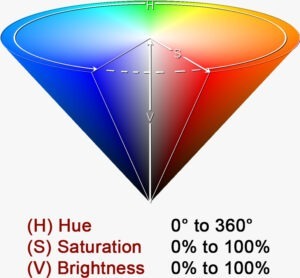Updated 08/26/21
Two questions from Patrick C in San Diego, CA:
- Should I be “soft proofing” my images before I send them to you? If so, do you provide any ICC profiles for your LightJet printer to view my images before uploading to you?
- Do you use ProPhoto RGB Color Space (or something else) as your working Color Space in Photoshop?
The answers:
Interesting questions – some real “In the weeds” stuff – let me put on my “propeller-head” hat, and we’ll look at these one at a time …
_____________
Answer to question #1: – I do have the profiles available (just email me with the paper surface), but I generally don’t bother soft-proofing the vast majority of images – if you ever do try it, you’ll see that it’s generally not worth the bother – – read on, and you’ll see why:
• Soft Proofing – from my book:
Soft Proofing is a previewing procedure that Photoshop uses to “see” the results of your Printer Profile. In other words, it allows you to view on your calibrated and profiled monitor what your image will theoretically look like when it is printed (using your Printer Profile).
When do I use it? VERY rarely – and only when working with bright electric colors, mainly the three primaries (Red Green and Blue), and never for correction in my Master File.
I use it basically for “informational” purposes, knowing that my bright red may look a certain way on the screen, but won’t necessarily look that way on the print – mainly because of a printers’ “Color Gamut” (the range of colors that a printer can accurately represent) and “Tonal Compression”.
• Tonal Compression – from my book:
Tonal Compression is the inevitable reduction / degradation of the original scene from your eyes to the print. It’s pure physics – the range of colors reproduced shrinks throughout the process.
Let’s say, for example, that our eyes see 100 shades of red. The camera, shot in RAW, may see 70 shades. Then Photoshop may see 60 shades of red, and the printer may only print 45 shades of the original 100 shades available.
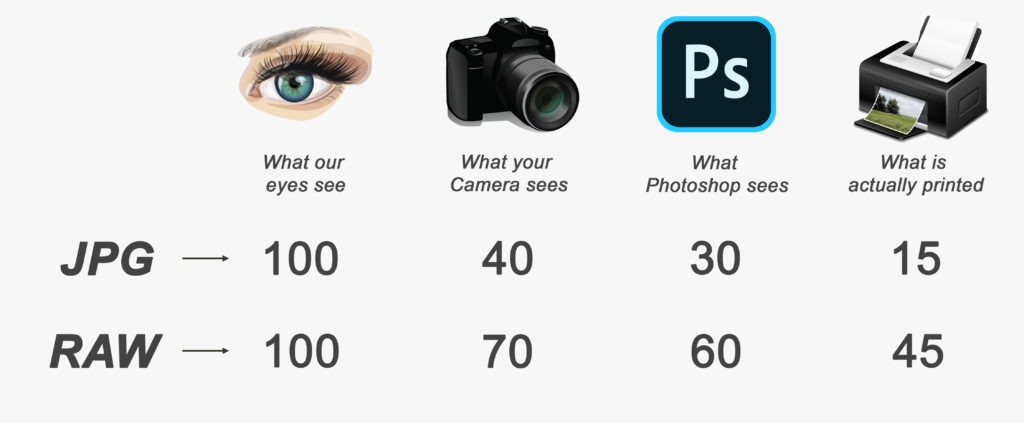
So, how can you minimize some of the effects of tonal compression in your digital capture? Three things:
1) – Shoot in RAW
2) – Use a proper Color Working Space in Photoshop
3) – Have your Color Management “house” in order (more here: Color Management 101 for Photographers)
• Regarding soft-proofing:
On the vast majority of images, there is almost no change between what your images look like “soft-proofed” versus “not soft-proofed” – or if there’s a change, it’s usually not anything even remotely critical.
But, if you’re up to giving it a try, a word of caution – if you get caught up in the technical minutia, you may never be happy with the results, as soft-proofing is an imperfect science – I mean, who wants to be a slave to their computer? You’ll drive yourself crazy! Sometimes, less is more, or as a client recently put it: “Simplify and Demystify”. Besides, wouldn’t you rather be out shooting? 🙂
So, bottom line– if you’re not sure of the result you see on your monitor, and you feel it’s necessary, run a small test print first – because for all of the different physical light properties involved (A monitor uses “emitted” light, a print uses “reflected” light, a 35mm slide is viewed with “transmitted” light, etc.), and after you’ve eliminated as many variables as you can (see PDF link below), there’s still nothing better than having the good ol’ human eyeball viewing a print under the proper lighting conditions for your final evaluations.
BTW, my FREE PDF, “Three steps to successful Color Management”, is available here, and covers this subject and more, including explaining how to actually soft-proof, if you so desire.
_____________
Answer to question #2:
First of all, a Color Space is a mathematically structured “model” of colors. With proper Color Management practices, it allows for reproducible representations of color within a particular printing or viewing environment You can choose your “working” Color Space in Photoshop by going to the “Edit”menu -> “Color Settings…”
ProPhoto RGB is a great Color Space – as is Adobe RGB 98. That being said, I use Adobe RGB 98 as my working Color Space – as do most of the of pros that I work with. In the real world, even with a digital photo printer with a huge color gamut, such as the LightJet (which I use), there’s really not any advantage – again, see Tonal Compression & a printers’ Color Gamut discussed above. Oh, and by the way, sRGB is a much smaller, consumer-based Color Space, and shouldn’t be used at all as a “working” Color Space.
To me, ProPhoto is “too large” of a Color Space. Even though mathematically ProPhoto is larger, the differences between ProPhoto and Adobe RGB output aren’t really discernible to the naked eye. In fact, almost 15% of the ProPhoto Color Space are “imaginary colors”, and not in the human visible spectrum!
As an aside, this is similar to the confusion on “File Resolution” – anything with a resolution higher than 300 ppi in your Master File is “wasting” pixels, as the human eye really cannot resolve anything with a higher PPI.
All of this being said, if you choose to save your Master File in ProPhoto RGB, go for it – because perhaps in the future there may be a use for all of that data. In the meantime (admittedly a bit out of long habit, but with consistently excellent results), I’ll stick with the tried-and-true workhorse for my working Color Space, used by professionals everywhere for a reason – Adobe RGB 98.
______________
• AVAILABLE NATIONWIDE – for more on my free live & online Photoshop Meetups, click here:
https://wattsdigital.com/free-live-meetups-online
• More Photoshop videos at my YouTube Channel:
https://www.youtube.com/user/wattsdigitalvideos
• Was this information helpful?
Sign up for my free monthly newsletter here …
• By the way, this is all based on my Photoshop book designed for photographers, “Not just another Photoshop Book”, available as eBook (immediate PDF download) or paperback from Amazon:
https://wattsdigital.com/photoshop-book-e-book
Questions? Please contact me – also, feel free to comment and forward this to your photography friends!
Thx again, and cheers,
John Watts 🙂