Updated: 05/01/19 …

The Navigator Panel allows you to “navigate” around your image at large magnifications.
• When your image is enlarged bigger than your Document Window, simply drag the “Red Box” with your mouse to the desired location
• Notice that the magnification of your image shows at the bottom, along with Sliders to reduce and enlarge.
• This is also a good time to review these navigation “Speed Keys” (see this post for the 10 essential ones), as this is where you’ll use them in conjunction with the Navigator Panel:
To learn more, check out this video:
________________
• More Photoshop videos at my YouTube Channel – https://www.youtube.com/user/wattsdigitalvideos
• Want to see Photoshop in action? Check out my “Photoshop 101” series of FREE online & live Photoshop Meetups – available nationwide:
https://wattsdigital.com/free-live-meetups-online
• Was this information helpful?
Sign up for my free monthly newsletter here …
• By the way, this is all based on my Photoshop book designed for photographers, “Not just another Photoshop Book”, available exclusively on Amazon:
https://www.amazon.com/dp/B07HNLS1Q2
Questions? Please contact me – also, feel free to comment and tell your photography friends!
Thx again, and cheers,
John Watts ?
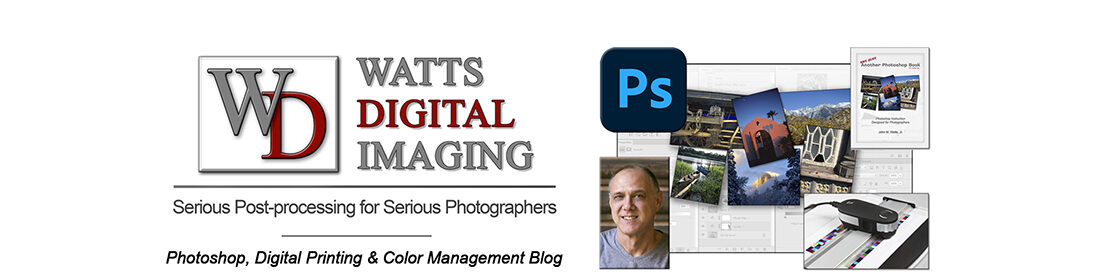
Hi John 🙂
Another video that goes haywire about 20% in.
https://blog.main.wattsdigital.com/?p=1812
Hello again Debbie,
Thx for watching, and again I’m sorry there’s a problem. Two things:
Try going to my Youtube channel, where you’ll find this video and more:
https://www.youtube.com/user/wattsdigitalvideos
If there is still a challenge, please try a different browser …
Any other questions, please let me know – – thx again!
Cheers,
JW 🙂