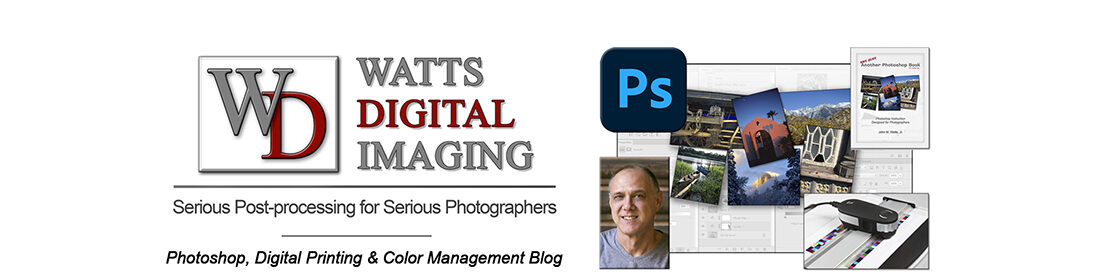“Study” Video – Photoshop 101, Class 2: Control your Contrast & Color

So, have you ever asked yourself, “What makes a good color print, and how do I use the basics of Photoshop to achieve my desired results?” If so, then this video is for you! Using the K.I.S.S. (Keep It Super Simple) method, you’ll learn how to take well-exposed digital images and improve them, sometimes dramatically, with just a few key but critical functions. When it comes to a good color print, it’s essential that you know what you’re aiming for before you can properly use the tools in Photoshop. I mean, what IS color, anyway?? Get