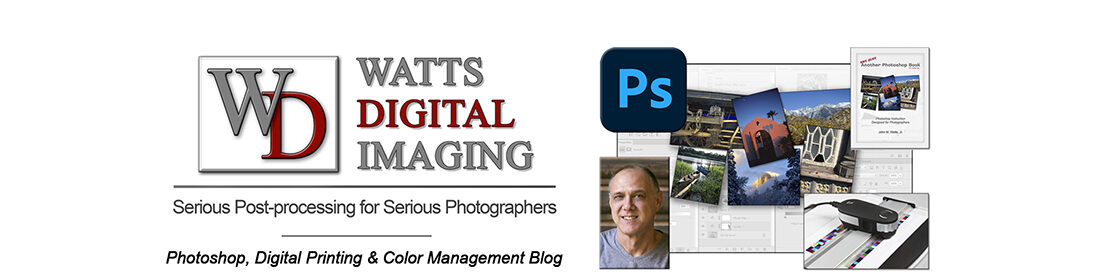Color Management 101, Part 1: Monitor Profiles in Photoshop
08/01/22 – This subject has been updated in a new post – WITH VIDEO: https://blog.main.wattsdigital.com/color-management-101-for-photographers/ By request, I am going to do a series of three posts over the next several days that should get you on the road to proper Color Management, allowing you to print with a great degree of consistency and repeatability, whether it is on your home inkjet printer or through a custom print lab. It allows you to print what you see on your monitor with a large degree of accuracy. The old adage, “WYSIWYG” (What You See Is What You Get) readily applies